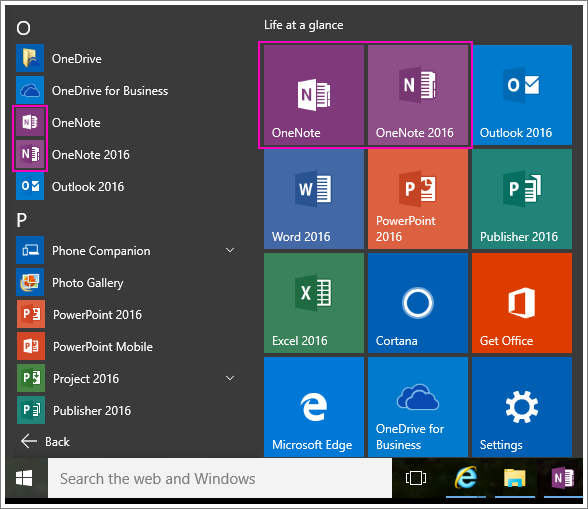Windows 10 FAQ - Desktop Services
Questions
- 1.Why is DoIT upgrading to Windows 10?
- 2.How is Windows 10 more secure than previous Windows versions?
- 3.What is Device Guard and Credential Guard?
- 4.I'd prefer to keep using my current version of Windows. Do I have to upgrade?
- 5.Will my applications still be there after I upgrade?
- 6.Will my applications be compatible with Windows 10?
- 7.If I order a new computer, which version of Windows will be installed?
- 8.Why are new computers loaded with Windows 10?
- 9.What is Microsoft Edge?
- 10.What happened to Internet Explorer?
- 11.What is Cortana?
- 12.How do I search for help?
- 13.Has anything changed with printing?
- 14.What's the deal with the Start Menu?
- 15.What Happened to Windows 9?
- 16.When will there be Windows 11?
- 17.How often will my computer be updated?
- 18.Will I receive Windows 10 on my work laptop?
- 19.I use a work laptop away from the office, will it receive these updates?
- 20.Will I receive a new computer when I get Windows 10?
- 21.How do I request to have my computer upgraded to Windows 10?
Older versions of Windows are no longer receiving security updates from Microsoft and Windows 7 support ends on January 14, 2020. Windows 10 offers better security and data protection than previous Windows operating systems.
Microsoft added two important security features for enterprise users in Windows 10, Device Guard and Credential Guard, both protect the core kernel from malware and prevent attackers from remotely taking control of the machine.
Device Guard relies on Windows 10's virtualization-based security to allow only trusted applications to run on devices. Credential Guard protects corporate identities by isolating them in a hardware-based virtual environment. Critical Windows services are isolated and block attackers from tampering with the kernel and other sensitive processes.
No, you aren't required to upgrade to Windows 10 yet. However, since Microsoft will discontinue support for Windows 7 on January 14, 2020, it is preferred not to wait until then to upgrade.
Software applications previously installed on your Windows 7 or Windows 8 computer will still be there once you upgrade to Windows 10.
If you are upgrading from Windows 7 or Windows 8, most of your software applications should still work fine. DoIT has done extensive testing with Windows 10 to ensure the most common applications are compatible. The technical staff at DoIT will assist you if you are having problems after the upgrade.
All new laptops and desktops will be preloaded with Windows 10.
In 2016, Microsoft announced all next-generation processors built by Intel, AMD, Qualcomm, or others, will only support Windows 10. These new silicon processors will allow for tighter integration with Windows 10 and help bring a new set of capabilities for identity, information protection and malware resistance.
Microsoft Edge is Windows 10 version of Internet Explorer, and it is the default web browser in Windows
10. If you would like to learn more about Microsoft Edge and some of its features, view this Microsoft Edge help guide.
Internet Explorer 11 is still included with Windows 10. You can locate it by typing Internet Explorer in the Cortana/Search box (lower left taskbar, next to the Start icon). From there, Right click on Internet Explorer and choose to Pin to Start or Pin to taskbar for easier retrieval later.
Cortana is the built in digital search agent on Windows 10 where you can search Windows and the web from the taskbar to find help, apps, files, settings. It is located next to the Windows Start button on the lower left taskbar.

If you don't know where to find a setting or feature you want, there's a good chance a single word will get you there. For example, type sleep and you'll be pointed to your PC sleep settings. Or type uninstall to find where you can view or uninstall apps.
Printing from Windows 10 is nearly identical to Windows 7. Updated print drivers will be automatically installed on your Windows 10 computer to ensure your documents print to your preferred printer.
After Windows 8, Microsoft released version 8.1. But what about Windows 9? Instead, Microsoft went with Windows 10 because they wanted to signify that the next Windows release would be the last "major" Windows update. Going
forward, Microsoft is planning to make regular, smaller updates to the Windows 10 codebase, rather than pushing out new major updates years apart. Windows 10 will have a common codebase across multiple screen sizes, with the UI tailored to work on those devices.
Microsoft is planning to make regular, smaller updates to the Windows 10 codebase, rather than pushing out new major updates. Twice each year, an updated build of Windows 10 will be released, adding more features and updates.
Each month, your computer will receive quality updates, which deliver both security and non-security fixes. Once or twice each year, a feature update will be installed. As the name suggests, these updates will add new features to Windows 10, delivered in bite-sized chunks compared to the previous practice of Windows releases every 3-5 years.
Laptops as well as desktop computers will receive Windows 10.
With Windows 10, your work laptop will receive security patches and feature updates from DoIT whether it is connected to your agencies LAN or when it has an active internet connection, such as a home or public Wi-Fi.
Windows 10 will work on most existing computers, so a new computer is not required. However, if a new computer is ordered, as part of another project, it will come with Windows 10.
Work with your agency business unit supervisor to ensure agency readiness. Next, have the Agency appointed IT Coordinator request the upgrade by sending an Enterprise Service Request (ESR) to DoIT.ESR.AllAgencies@illinois.gov